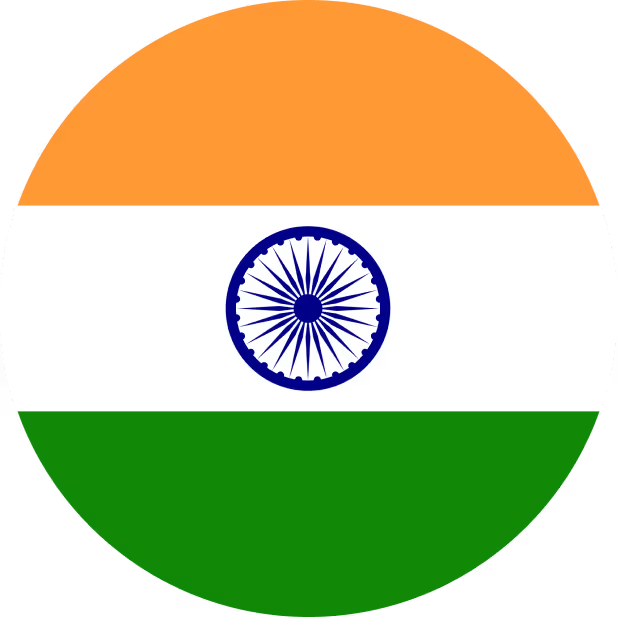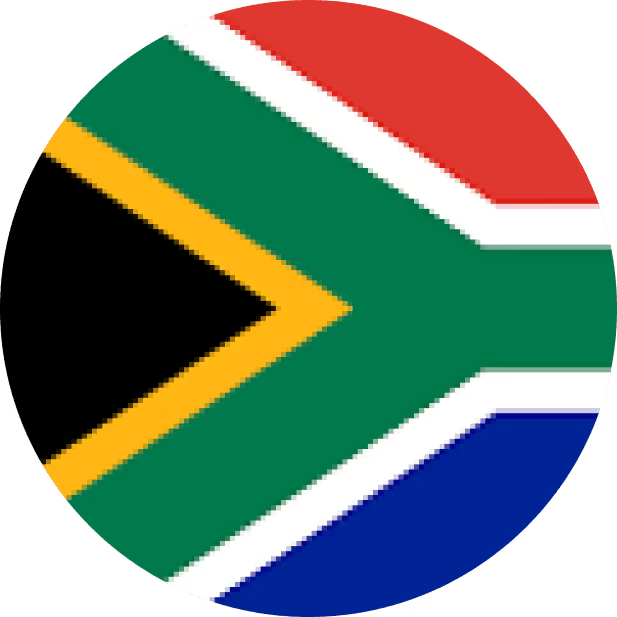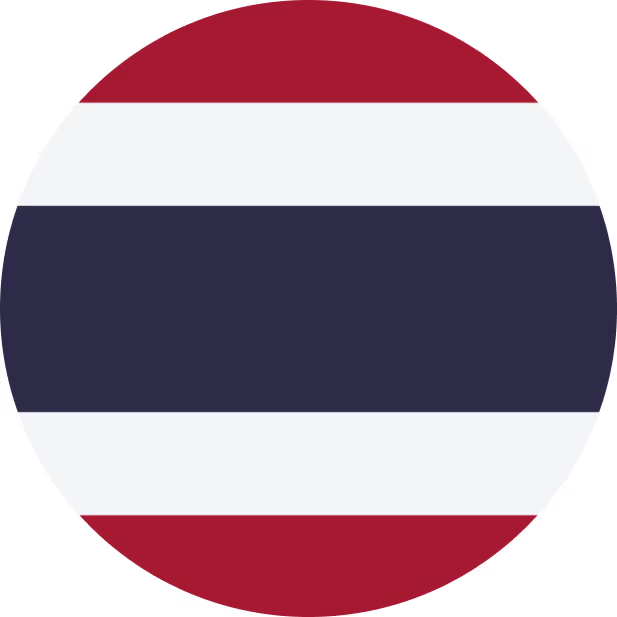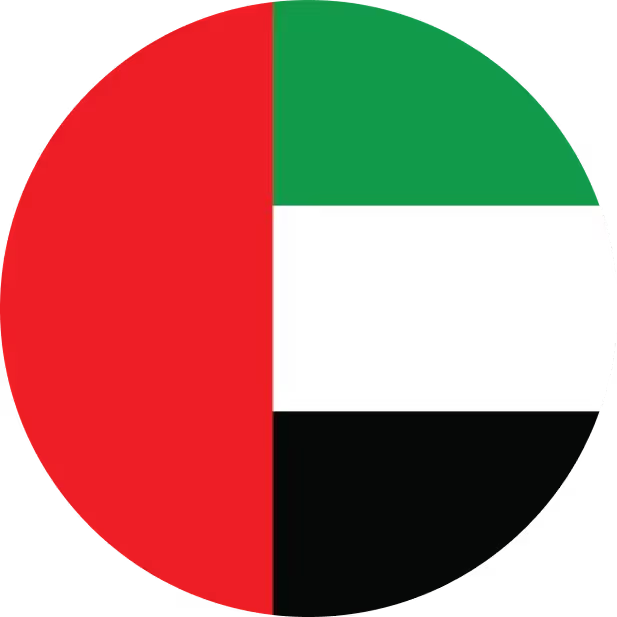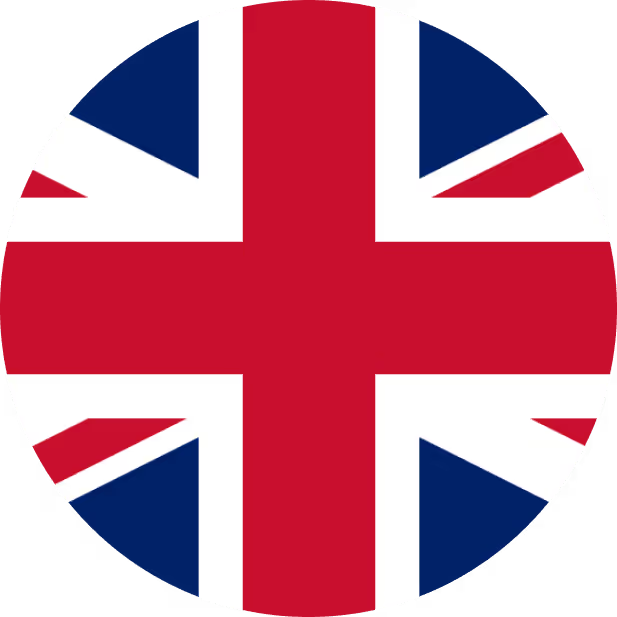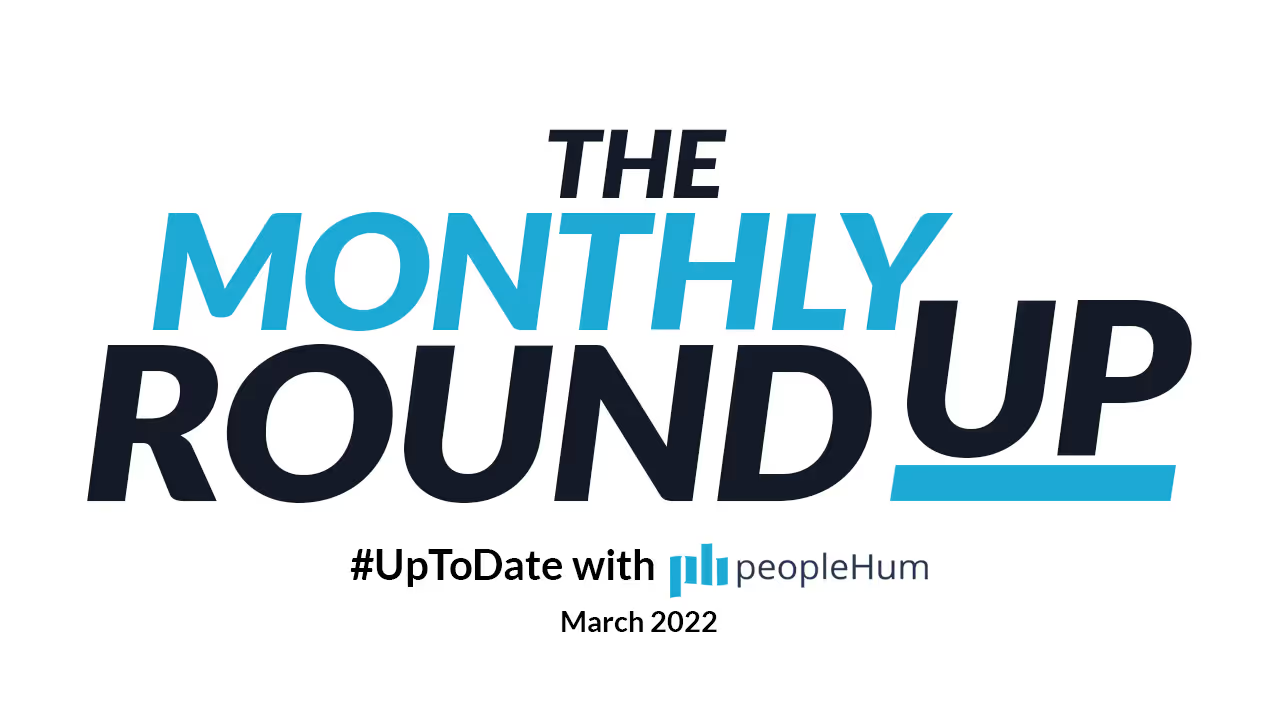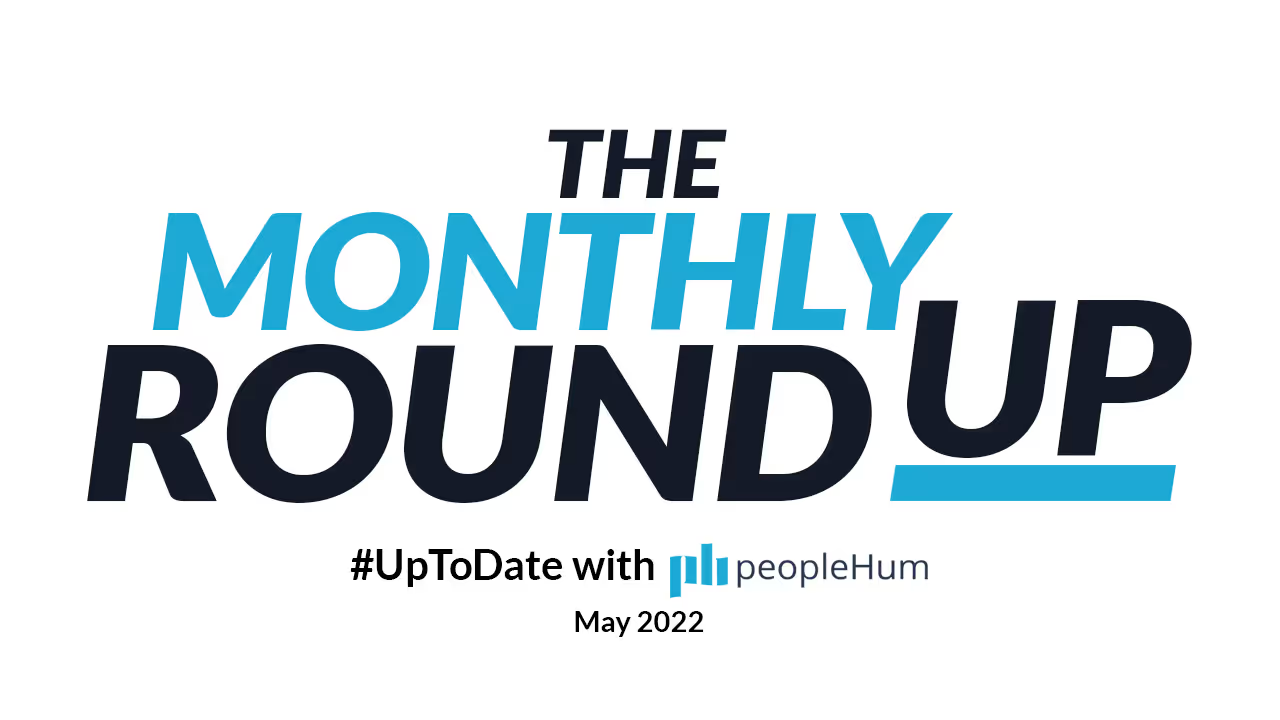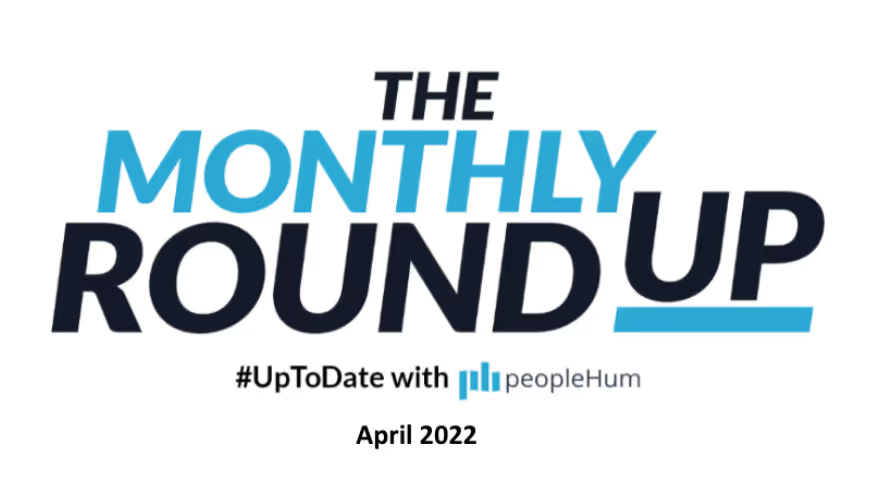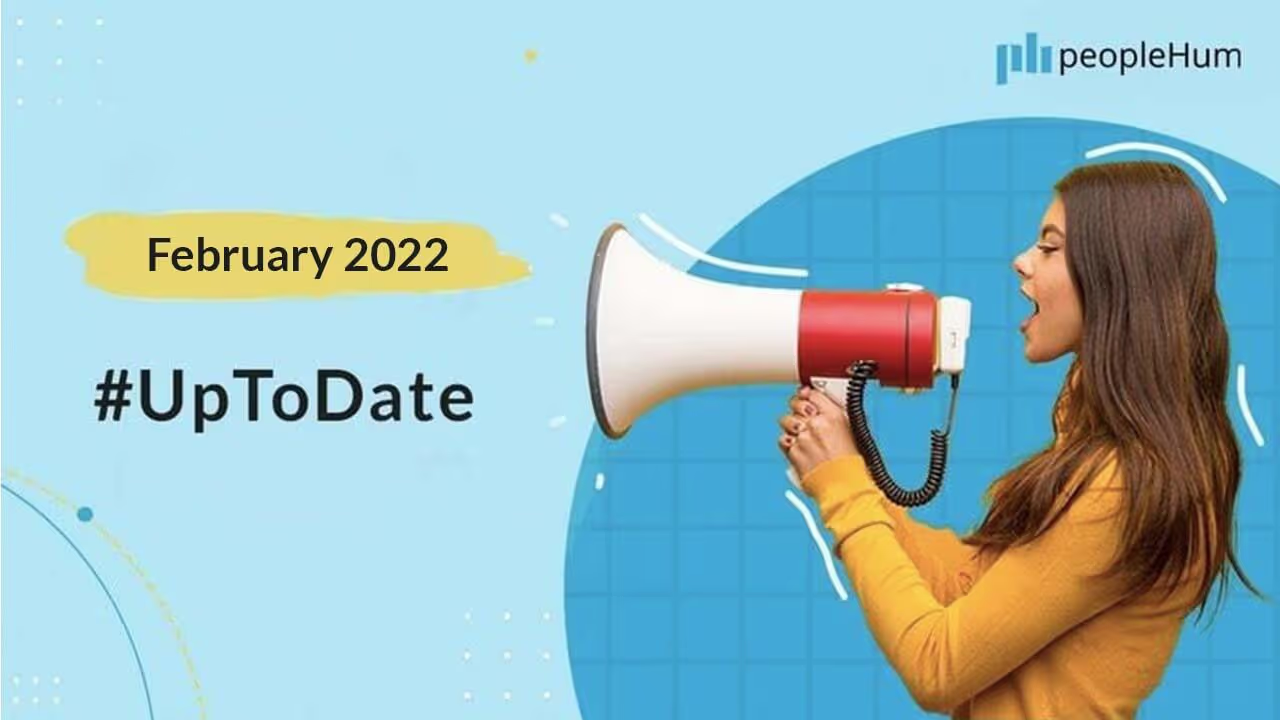We are back again with our monthly product updates! This month, our product developers have introduced some awesome features and updates that make peopleHum more effective for your business, and we’re very delighted to present them. These updates are aimed at making HR easier and less strenuous. Here’s a quick glimpse of what’s new with peopleHum this March.
peopleHum's Monthly Product Updates: March Release
1. New organizational chart
The goal of an organizational chart is to depict the reporting links and command chains inside the organization. Employee names and titles are typically organized in boxes with a line connecting them to other employees and departments. Any employee would benefit from having access to their coworkers' names, photographs, and personal & professional profiles.
Benefits of using an organizational chart:
- Leaders may utilize the chart for a variety of purposes, including presentations, justifying the addition or reduction of headcount, or identifying where an employee has the opportunity to change job responsibilities.
- Employees quickly learn how the business is structured, how many layers there are, and where each employee fits into the system.
- The chart can be a lifeline for a new hire, assisting them in learning names and titles as well as better understanding their place in the wider company hierarchy.
Note: The new organizational chart helps solve challenges related to scalability for both flat and tiered organizations. You will now find a new option to align it as a vertical and horizontal layout.
How it works:
Go to the Manage module > Select People > Users > Click the icon of organizational chart at the top-left corner.
Apart from vertical and horizontal alignments, the newly-added accessibilities and controls of the organizational chart are as follows:
- Fit to screen
- Export
- Collapse all the nodes
- Expand all the nodes
2. Fresh new Hire Revamp: UI Redesign
An exclusive new UI of peopleHum Hire is now rolled out. Easy, organized, intuitive—just how you like it. Experience an enhanced job creation process and a more organized funnel with a consolidated applicant view which allows you to navigate with ease through numerous candidate profiles.
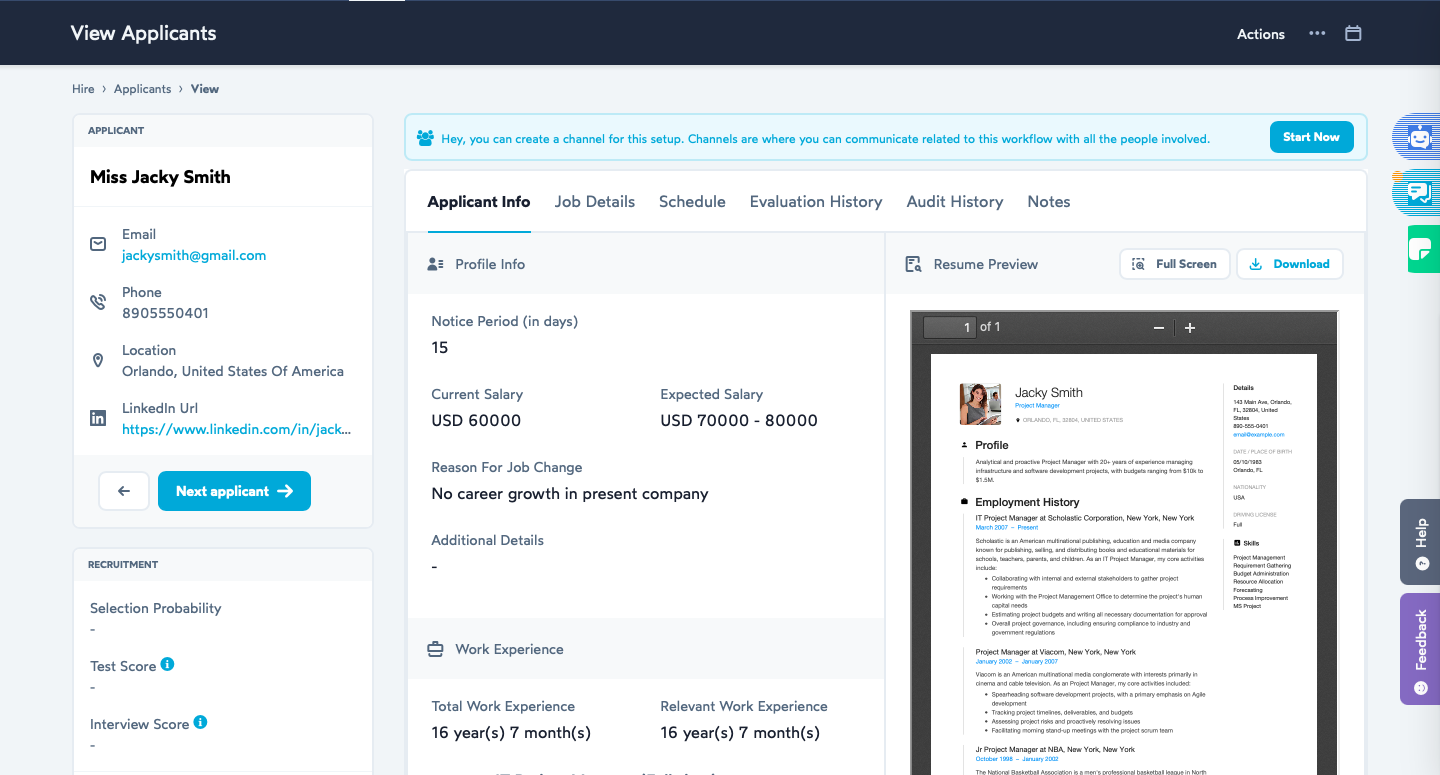
The basic information of a candidate (name, email, phone & location) has been plugged out and displayed separately at the left. You will now be able to navigate and view the profile of other applicants (in one-view) by simply selecting ‘Next Applicant.’ An option to view the resume in full screen has also been enabled.
3. Employee Dashboard (Default)
After landing on Employee Dashboard, you will now see a variety of Key Performance Indicators like Attrition, Gender Ratio, Headcount, Tenure, New Hires and Exit Count. All these indicators are ensembled together in a single view, and can be easily updated and shared with the company stakeholders. On a request basis, salary details dashboard can also be available to peopleHum users.
Note: A default dashboard will appear when enabling this feature for our new users. However, other kinds of dashboards can be enabled on demand.
How it works:
We will have a default dashboard for all our clients. The owner will have access to the dashboards, and they can further share the access with the selected individuals. They can also mark the dashboards as favorites.
The key attributes which are covered in the dashboard (all attributes will be represented basis the current time period.)
- Headcount – Total number of active employees
- Employee type- Number of active employees, as an intern, contract, full time, part-time, probation, permanent, commission, freelancer
- Headcount trending- It gives you the cumulative count of active employees in the last 2 years (excluding the current year), the dashboard will depict the headcount in the first half and second half of a particular year
- Gender diversity- It gives you the ratio of different genders (current)
- Gender diversity trending- It gives you the cumulative count of different genders in the last 2 years (excluding the current year) the dashboard will depict the headcount in the first half and second half of a particular year
- Average tenure in years- It gives you the total employment time for all active years
- Tenure category – It gives the number of employees in different tenure categories - 0-1, 2-4, 5-7, 8-10, 11-15, 16-20, 20+
- Org Rolling attrition- Total leavers during the last 12 months divided by the average active headcount during the same period
- The attrition graph depicts the number of new hires, leavers, and attrition for each month of the current year. We will be calculating attrition rate for each month by dividing exited count to headcount
Note: Human Resources professionals may further slice and dice the data using various filters such as,
- Location
- Job function
- Teams
- Gender
- User status (where Active is the default status)
4. Multi-select for screening candidates within Hire
You’re scaling up quickly, and that’s great news! But mass hiring can be a tough gig to coordinate. Good thing we developed a solution for that. peopleHum introduces Multi Select to help recruiters select more than one applicant and move them to the screening stage. This is to reduce the number of clicks for a recruiter between actions. Hours of manual work, now streamlined.
.jpg)
5. Payroll Automation
Take complete control of your payroll process with peopleHum’s new Payroll Automation feature. From reviewing the database of employee salaries to processing the payroll information of your employees, configure the entire payroll cycle with peopleHum. Additionally, you also get to customize the number of payroll cycles for different employees.
How It Works:
1. Configure your Payroll Vendor in the Organization Settings-> Integrations-> Payroll Vendor. Fill in all details related to your Payroll Vendor. This will enable peopleHum to connect with the payroll system.
2. Configure your Payroll Cycle in Manage-> Payroll-> Add Payroll Cycle
3. Run Payroll for current instance from Manage-> Payroll-> Click on Cycle and View your Instance which is ready to process with an Upcoming Instance.
Note: You can also review and process your current payroll cycle.
4. View the cycle processing history from the “Process history” section.
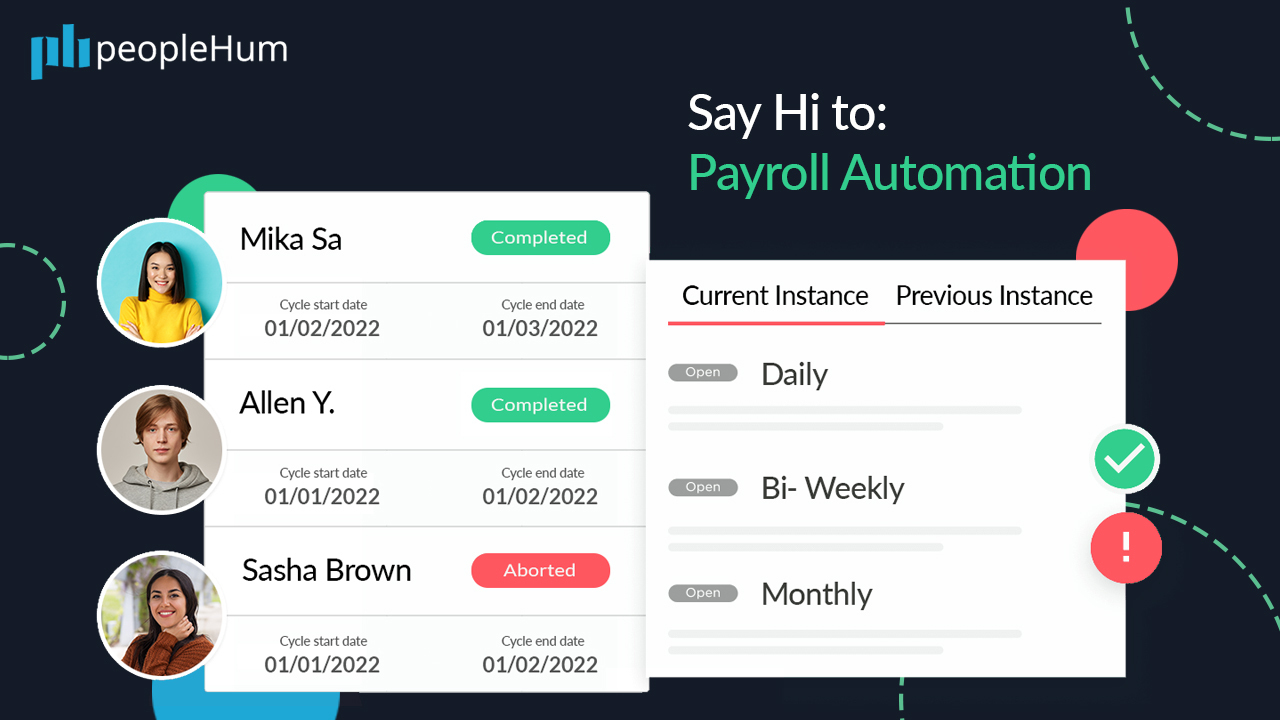
6. Pay Slip Integration for Paybooks
peopleHum introduces the feature-integration of Pay Slips, Pay Stubs, Pay Cheques for every employee in the organization. After the release of salary, Pay Slips get generated on the payroll software, making it ready to download from peopleHum. This is one of our steps towards enhancing the Employee Self Service feature on peopleHum.
How it works:
Once your system is integrated with our Payroll Partner, the Pay Slips are generated after the release of salary. You can download the pay slips from My Profile > Finance > Select the month. All the pay slips generated in the selected month will be easily available for you to download.
Note: This is only available for Paybooks as of now. It may soon be implemented with other payroll vendors too.
7. Custom Goal Descriptors
Before this feature, peopleHum only allowed two values when creating or rating a goal - Highest and Lowest rating. After this feature, the goal descriptors of a scale of your choice (4-point, 5-point or 10-point) may now be edited and customized. As per your preference, different review cycles may also have different descriptors based on your choice.
How it works:
- Enter the Perform module >Review Cycle. You can either create a new cycle or View an existing cycle > Edit.
- When creating or editing the cycle, Enter the “Select Template” stage.
- Choose the type of goal scale [4 point/5 point or 10point] > Enter the descriptions for the scale you choose.
In just a few steps above, these descriptions will be made visible to employees and managers who are providing feedback on the created or edited goals.
8. Notify teams about the period of leaves
.jpg)
When applying for leave, employees may want to inform their respective team about their period of absence. This means an employee would have to single-handedly inform everyone, further giving way to miscommunication at work.
To reduce this effort, peopleHum has introduced a “Notify Teams” feature where employees can add the names of team members who must be informed. All employees within those teams would receive an official notification once the leave is approved.
How it works:
- Go to Manage > Leaves > Select a leave category and the dates for the leave.
- If you scroll below, you will see “Notify Others” and “Notify Teams” as the two relevant options > Select the users and teams who must be notified.
- If your employees have missed out on adding any specific team members, you may add team members to be notified as a manager.
9. Review Cycle Completion Report
Following up regularly with managers and stakeholders asking them to complete a pending feedback may be tedious and time-consuming. (See Top 6 mistakes managers make during one-on-one meetings.) To avoid such hassles, we have built the Review Cycle Completion Report. With the help of this, you will now be able to see which reviewers have already provided feedback and those who have not.
The interesting part is – with peopleHum, you can automatically send an email in just one click and notify the reviewer to complete the pending feedback.
How it works:
To view the completion report for an ongoing review cycle,
- Go to Perform > Go to Appraisals > Review cycle and Select an existing cycle.
- On the top right, click on the Pie Chart icon to view the results and progress of the review cycle.
- When you scroll down to the bottom, you will see a “Completion report” where you may track the reviewers [by name or email address] and see how many have completed providing feedback and how many are yet to provide.
10. Restrict Feedback Questions to External Reviewers
When setting up a feedback template, you may now specify which reviewers can provide feedback to an employee.
There are many use cases where certain feedback questions should be applicable only to the respective reporting hierarchy, 360-degree reviewers and self. (See 360-degree feedback questions) However, pH did not support questions that are applicable only to External Reviewers. This meant that a feedback template – with questions specifically meant for reporting hierarchy – first received responses from External Reviewers.
But peopleHum has now introduced an option where you may restrict the “External evaluators” to respond to a specific feedback template.
How it works:
- Go to the Perform module > Select Feedback Template
- If you open any existing feedback template, click on Edit > Advanced Settings > Restrict Responders > Opt for Restricted > Choose External evaluators
- If you create a new feedback template, set up the template with your choice of questions. Enter Advanced Settings > Restrict Responders > Opt for Restricted > Choose External evaluators